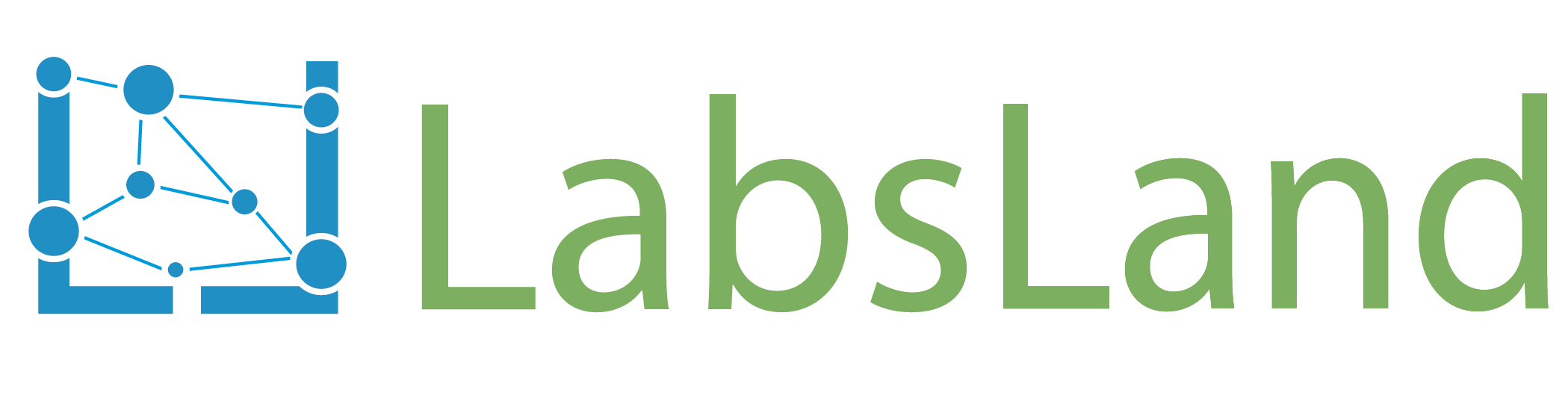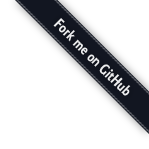Installation: next steps¶
Adding users¶
If you are using LabDiscoveryEngine for using it with students, you will need to install a database (such as MySQL, MariaDB, PosgreSQL, SQLite, or similar).
In the case of MySQL, once you have installed it, you can create a database (please use a proper password) by doing the following steps as root:
$ sudo mysql -uroot
mysql> create database lde default charset utf8;
Query OK, 1 row affected, 1 warning (0.00 sec)
mysql> create user lde@localhost identified by 'ldepassword';
Query OK, 0 rows affected (0.02 sec)
mysql> grant all privileges on lde.* to lde@localhost;
Query OK, 0 rows affected (0.00 sec)
mysql> flush privileges;
Query OK, 0 rows affected (0.02 sec)
Once you do this, you will need to configure LabDiscoveryEngine to actually use this database. This requires two steps:
First, you need to configure in
configuration.ymlthe variableSQLALCHEMY_DATABASE_URI. Please refer to the SQLAlchemy documentation to see the specifics for any database. In the case of MySQL, you need to add the following line (change password, name of the database or user):SQLALCHEMY_DATABASE_URI: mysql+pymysql://lde:ldepassword@localhost:3306/lde # Optional
Then, you have to run the following command to create the basic structure of tables and indexes:
lde deployments db upgrade
After doing this, if you start the that setup, you should see a way to create users in the Administration Panel.
Storing sessions¶
If you would like to store what students do, you need to install MongoDB.
Once you install it, you have to set a MONGO_URI in the configuration.yml file of your deployment. Please refer to the MongoDB documentation on the parameters of a MongoDB connection URL, but here you have a basic one:
MONGO_URI: "mongodb://localhost:27017/lde"
After doing this, you should restart your LDE and you should start seeing in the Administration Panel that accesses are being stored.